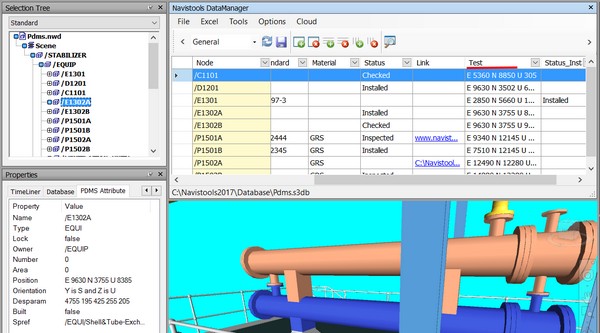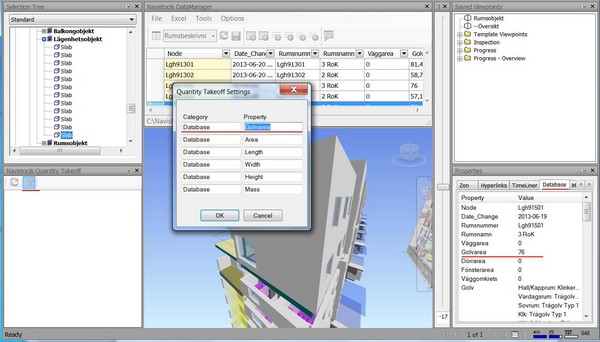Embed Database Information
This Function is used to embed database information into the Model. After using this function all database stored information for each Model Item will also be stored as Navisworks properties and are displayed in the Properties window (Database tab). You can save or republish the model after executing the function to store embedded properties permanently.
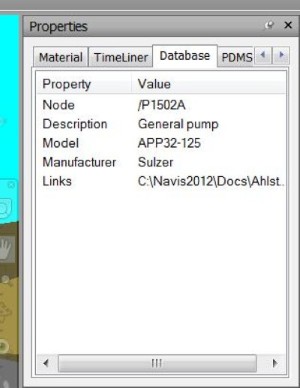
Table Design Wizard
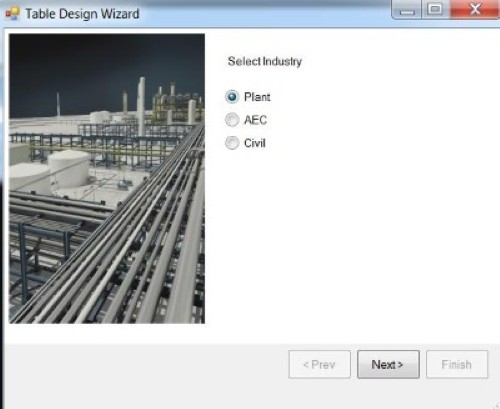
Table Design Wizard is used for creating new tables to the database. Wizard is asking you to specify industry and discipline and after that it will generate related form where you can define database table name and all fields at the same time.
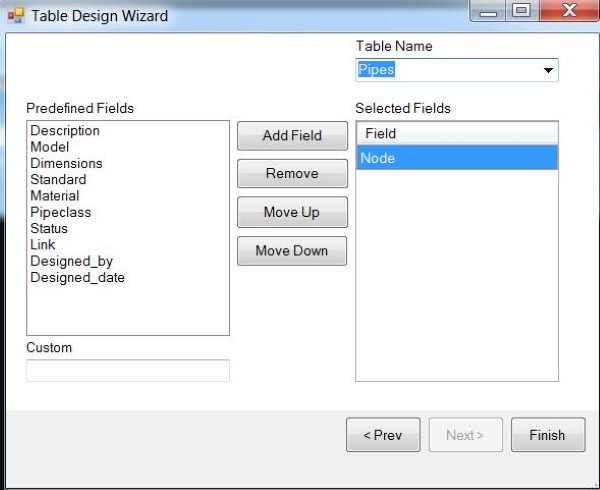
You can select table name from predefined list or use custom name by overriding it to the Table Name combobox. Then you can select fields that you want to add to the table from the predefined fields or also create custom fields by typing field name into the Custom textbox.
Form contains buttons for adding and removing fields to/from the Selected Fields listbox as well as buttons for moving already added fields to desired order. When all fields are added and sorted to desired order press Finish button to create new table.
Export Project
You can use this function to transfer DataManager database with all linked documents from one computer or Local Area Network to another. Program collects (copies) all linked documents to subfolders under specific folder and changes links in the copied database to match them.
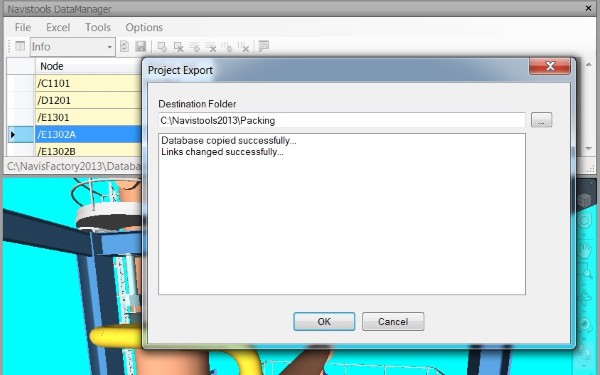
XData Gatherer
Xdata Gatherer is used to read Extended Entity Data (Xdata) from AutoCAD drawings into the Navistools tables. Using this function requires that the current Navisworks file is an .nwf – so that the source file names and paths are known and verified. It also requires that AutoCAD 2013 or 2014 version is installed.
Preparing AutoCAD to use with XData Gatherer
Before AutoCAD can interoperate with XData Gatherer we had to setup a database connection. To define datasource, please launch AutoCAD and load C:\Navistools2014\XDataGatherer2014.dll with Netload command
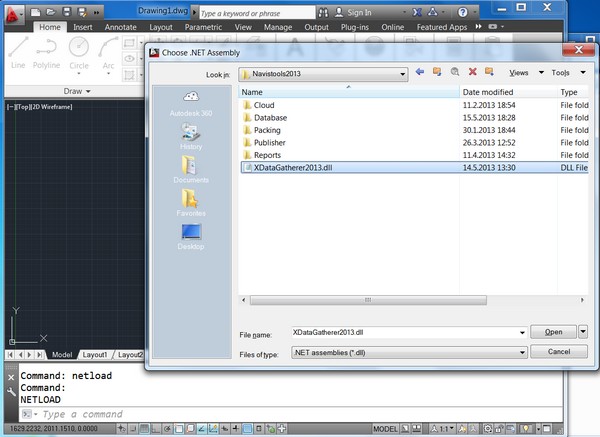
When loaded type XDGathererConnection at the command line and define DataSource with same connection details that are used in the Navistools.
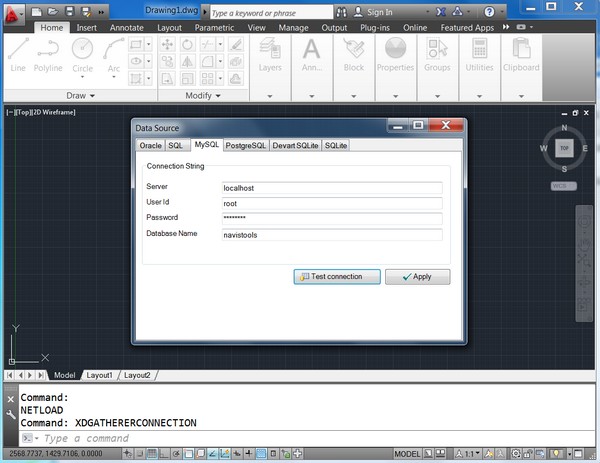
Then close AutoCAD to save definition
Using XData Gatherer
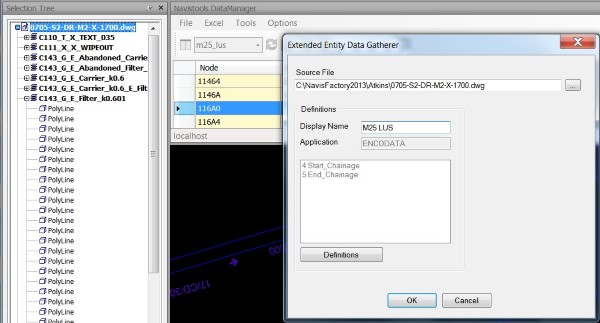
First select source file Model Item from the Navisworks Selection Tree before launch this function. This way the source file path will be automatically added to textbox. Besides the source file path you also had to define which xdata to read from the AutoCAD drawing. Navistools can store multiple definitions to the database for later use.
Assuming that we have following xdata (with reqapp ENCODATA) attached to the AutoCAD objects and we want to read 4th and 5th values of it to the Navistools. We also know that these values represent Start Chainage and End Chainage co-oordinates
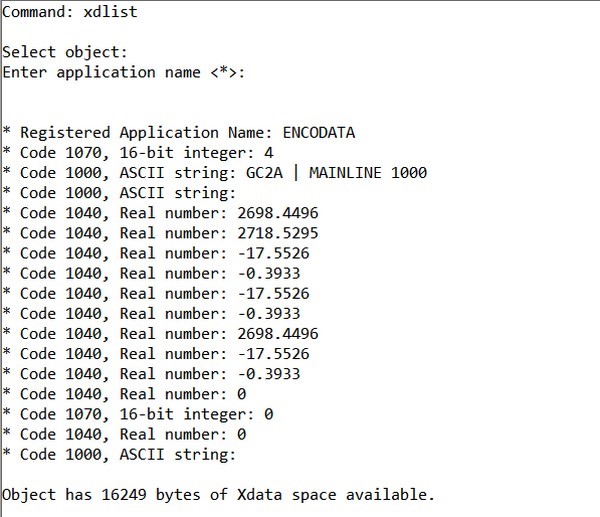
We can create definition for reading 4th and 5th values of ENCODATA data as follows.
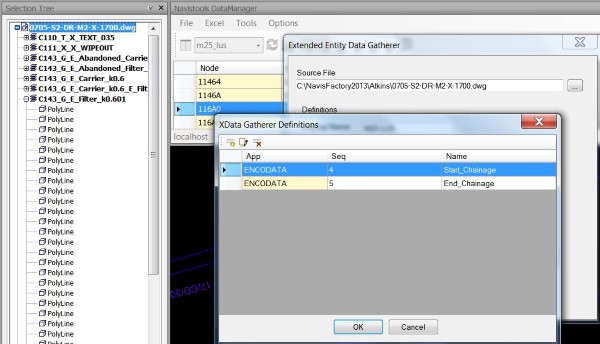
Xdata Gatherer Definitions dialog has buttons to add, edit and remove definition rows.
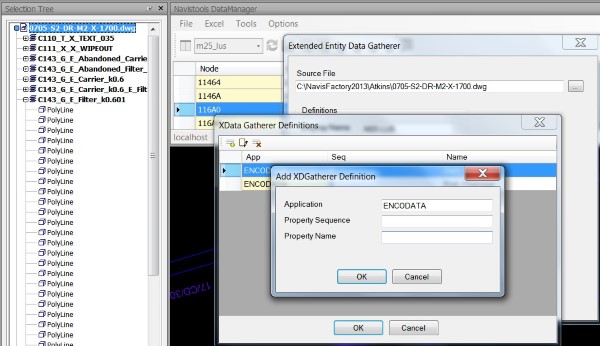
To select which definition to use (e.g. ENCODATA), select one of the rows that have ENCODATA app name and all of the rows with ENCODATA are transfered to the main dialog. Dialog has also Display Name textbox. This name will become both the name of the table created as well as the name of the property tab displaying values.
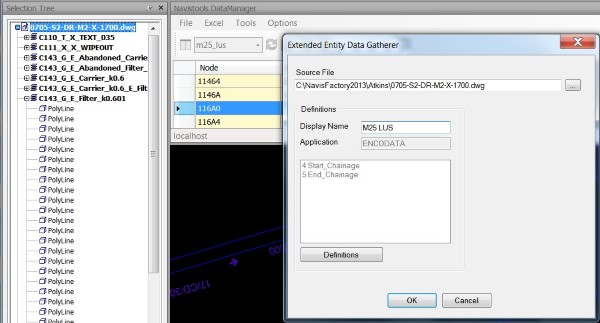
After all fields are filled press OK to start xdata reading process. AutoCAD is launching with selected source file and reading process is started.
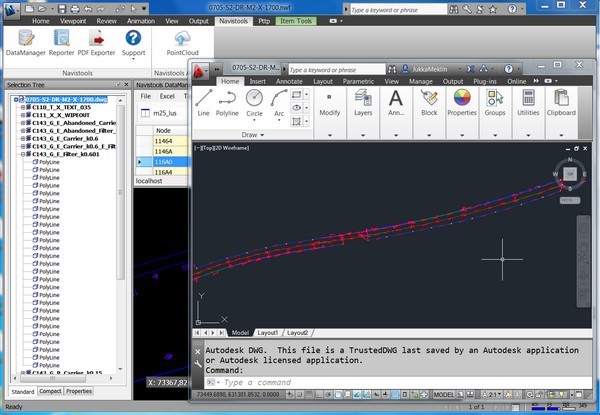
When process is accomplished, program informs that table is created.
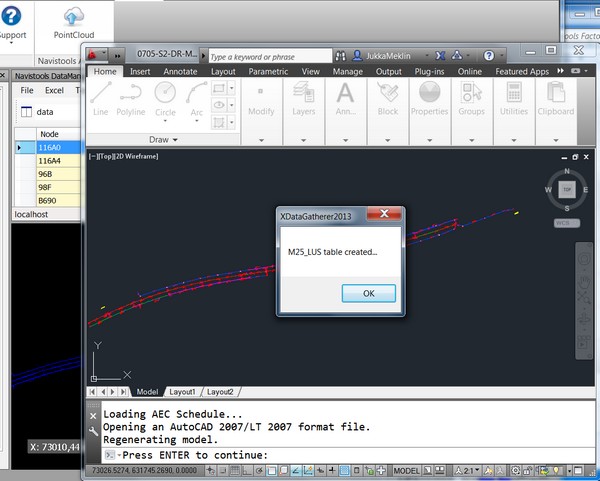
After that AutoCAD will shutdown and the created table will appear in the Navistools. When selecting nodes from the created table assosiated values are displayed in the property tab having same name.
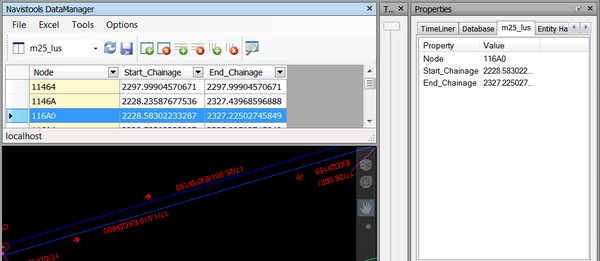
Quantity Takeoff
With Quantity Takeoff you can make a summary of quantity properties of selected objects. Quantity Takeoff user control can be launched from DataManager à Tools à Quantity Takeoff
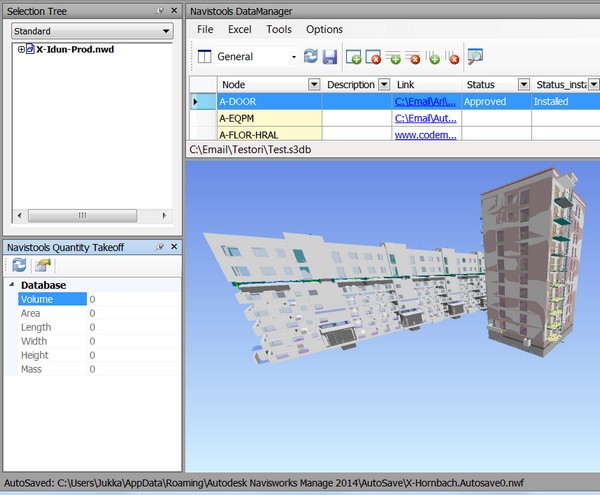
Define properties to watch and calculate
Before using Quantity Takeoff you had to define what properties to watch and calculate.
1. Press Settings button in the Navistools Quantity Takeoff control. Fill into the dialog Category name (= name of the property tab) and display name of the property (in this case Golvarea)
3. Press OK
4. Now program is ready to calculate total “Golvarea” of selected objects when used. Note that you can define also other Categories than Database. All properties (real or integer fields) of the Model are available to use.
Calculate totals
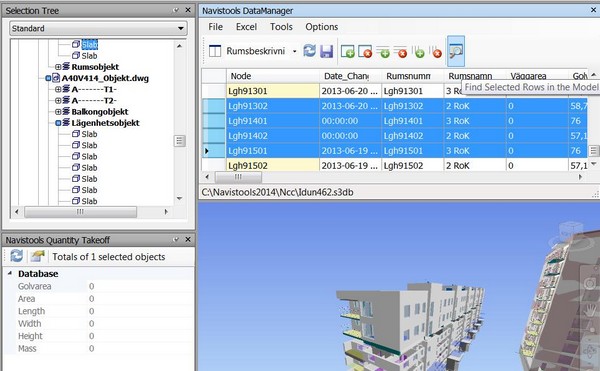
1. Select objects to calculate. If you are interested in Database based properties one way to select them is to select rows in the DataGridView and press Find Selected Rows in the Model button
Press controls Refresh button to update totals

Program is grouping properties according Property Categories, so if you have i.e. defined some of the properties in the PDMS Attributes category (used by PDMS) then control looks like this:
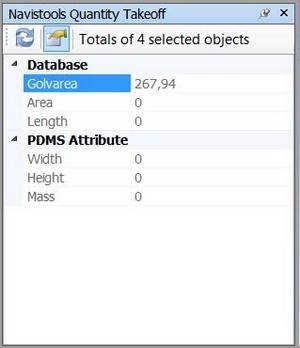
Property Updater
With Property Updater you can copy Navisworks properties to the Navistools database table. Property Updater function can be launched from DataManager à Tools à Property Updater
Please note!
Before launching the function, please double mouse click one of the rows in the current table to get properties of the selected model item activated in the Navisworks Properties tab,
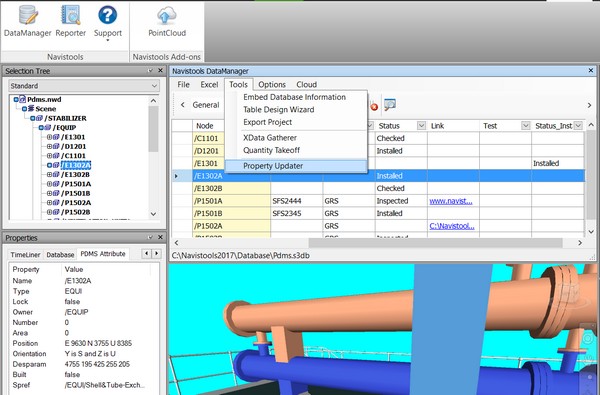
When function is launched the following dialog will appear in the screen.
First select column name that you want update from the left listbox (Test in this example). Then select Property Category and Data Property from the listboxes on the right (PDMS Attribute and Position). After that press Ok to start pocess.
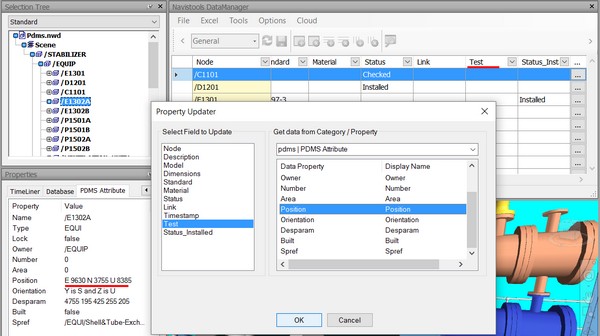
Function will then update selected database column with individual values of each model item